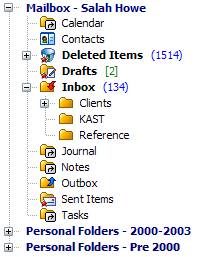Outlook Folders
Overview
– Outlook Folder List
Outlook view is your view into your Outlook Folder List.
|
|
Your
mail folders:
|
Working
with user-defined folders
The folders you create in Outlook are visible to you here. In fact, the folders in Outlook view are your actual folders in Outlook.
Viewing
user-defined folders in NEO
Simply select any folder in the Outlook view, just as you would select any folder in the NEO views.
Moving
messages to Outlook folders
Move any message from anywhere in NEO to your user-defined folders. Simply drag and drop the message(s) onto the folder or right-click the message and select File to Any Folder.
Copying
messages to Outlook folders
Right-click drag the message to a user-defined folder. When you release you will be prompted as to whether you want to copy or move.
Excluding folders
from being organized in NEO
You can exclude messages from Outlook folders from being organized into Correspondent folders.
You would typically do this for Spam folders, but you can also do it for any folder that you don't want to see in NEO.
To change the Exclude setting:
1. Right-click on the folder in Outlook view.
2. Select Folder Properties.
3. Set the option in the Exclude from NEO section.
Note that by default, Excluded messages are included in NEO searches. However, you can optionally choose to search all folders except Excluded and Deleted Items.