Getting Started
Ways to start NEO
It's
best to start NEO Find when Outlook starts and keep it running
It is recommended to start NEO Find when starting Outlook. You can configure NEO Find to start when Outlook is started under Tools | Options | General tab. When you keep NEO Find running with Outlook, it keeps track of all message coming in/going out while running unnoticed in the background. When looking for a message you are always sure NEO Find is fully in sync with Outlook.
NEO
Find and the system tray
When minimizing NEO Find, it will hide in the system tray (the area where also the computer clock is located). Clicking the NEO Find icon will open and bring NEO Find to the foreground ready to find your messages.
You can configure NEO Find to minimize and hide in the system tray when starting setting this option in Tools | Options. This way NEO Find will never be in your way when started automatically by Outlook.
Right-clicking the NEO Find icon in the System Tray opens a small menu with following options:
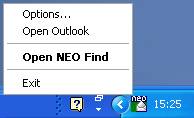
· “Options” will open NEO Find with the Options menu open (from the Tools menu).
· “Open Outlook” will open Outlook, even when Outlook has not started in the foreground or when Outlook was already closed.
· “Open NEO Find” (default) opens NEO Find.
· “Exit” will close down NEO Find without first opening it in the foreground.
Start
NEO manually
After Outlook has started, you can also start NEO manually as you would any application:
· Click NEO Find from Start | Programs.
· Double-click the NEO Find icon on your desktop
You can also start NEO Find from Outlook: Click Go to NEO Find on the Tools menu in Outlook, or click the NEO Find icon on the Outlook toolbar.
Closing NEO
Closing NEO Find automatically with Outlook
Closing Outlook through the File | Exit command will automatically close NEO Find as well.
By customizing Outlook's toolbar the File | Exit command can be placed anywhere on the toolbar (e.g. to the right of the Help command). This will provide easy access and a single click to close both Outlook and NEO Find. For further details please refer to our Knowledge Base article T1181.
Please keep in mind when closing Outlook's window (through the top right 'X'), Outlook's process is allowed to continue to run which will not force a close-down of NEO Find.
Get
help from within NEO
Help is available from within NEO via:
Tool tips For a short description of toolbar commands and other command buttons, roll your mouse over the command. A tool tip will appear in about one second.
Shortcuts Available on the Help menu.
Help system Press F1; also available through "more info" and Help buttons inside NEO.
Support
and Feedback
Click Send Email to Support on the Help menu.