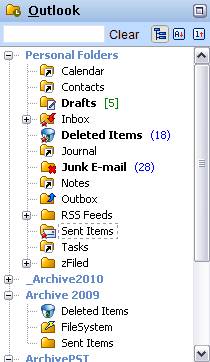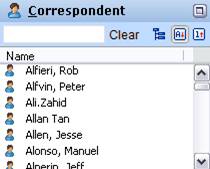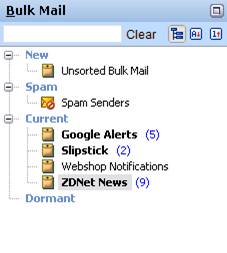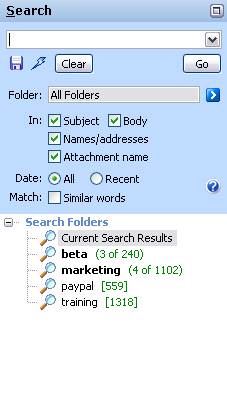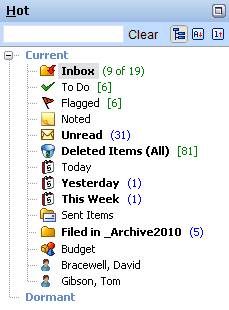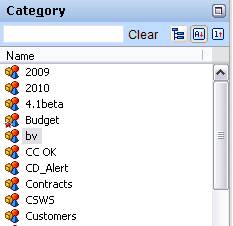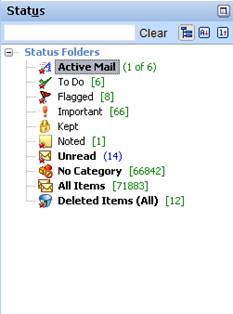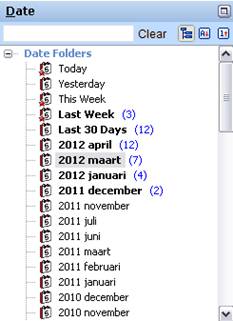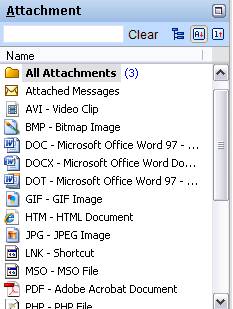NEO Views
Overview
- Views
What
are views?
Views show you your messages in all the different ways you think about them – new messages, by correspondent, by date, and so on.
In views, messages appear in more than one location at the same time. For example, a message you receive today will be in the Today folder in the Hot view, it will be in the This Week folder in Date view, it may be in a Correspondent folder, and even a search results folder in the Search view if you find it in a search. If you delete a message from one view, it will be deleted from all your views.
In short, even though you see the same message in different views, it’s really just one message presented to you in different ways.
Using
views
Views don’t require any work – they’re set up automatically for you to use. You simply click each view tab to move from one view to the next.
A quicker way to move from view to view is to use your keyboard: Alt+C to switch to Correspondent view, Alt+S to switch to Search view, and so on.
Outlook
View
|
|
Outlook View Outlook view is your view into your Outlook Folder List. The example at left shows multiple data files.
|
Correspondent
View
|
|
Correspondent View Lists all people you correspond with directly. These include people you send messages to and people who send messages directly to your email address(es).
|
Bulk
Mail View
|
|
Bulk Mail View Bulk Mail is the place for your "news" mail - e-zines, newsletters, subscriptions … It is also where Unsorted (unorganized) mail and Spam Senders appear.
|
Search
View
|
|
Search View NEO's search is like a web search. It's fast like a web search because all the words in all your messages are automatically indexed. You can save search folders (as shown at the bottom).
|
Hot View
|
|
Hot View To keep tabs on particular folders put them in your Hot view. All folders in the Hot view are optional, although by default a few folders are set hot so you can see your new and recent mail easily. You can customize Hot view to contain exactly the folders you need. To make any folder hot, right-click the folder and choose Make Hot. Hot view is the best place to work with the Inbox and To Do.
|
Category
View
|
|
Category View Categories are words or phrases that you can define and use to keep track of related messages. When you add the same category to more than one message they are displayed together in an auto-created category folder in Category view.
|
Status
View
|
|
Status View Lists your messages according to the status of each message. The status of each message is shown in the List Pane. Use these folders to see all same-status messages together. It's useful to make some of these folders hot.
|
Date
View
|
|
Date View Lists your messages in folders categorized by date. Date folders are automatically created for you. Relative date folders are folders such as Today, Yesterday, etc. They automatically update as time goes by. Monthly date folders exist for every month you have email. Only this type of date folder can be deleted.
|
Attachment
View
|
|
Attachment View Lists every email message that contains an attachment. An email will appear once for each attachment it contains. Since attachments can take up valuable space, you should consider deleting them if you are done with them. A quick way to find your largest attachments is to select the All Attachments folder, then sort in descending order on the Size column.
|